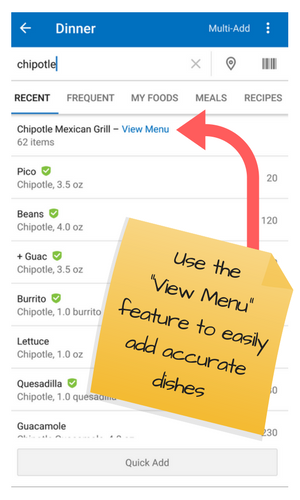In the following guide, we'll cover how to:
Use the App to Log Food
- Steps to Logging Basic Food
- Steps to Logging Food - Barcode Method
- Steps to Logging Food - Eating Out
Note for Readers: The MyFitnessPal interface & functionality may vary depending on the device you are accessing your account from. We tried to take this account when writing these articles, but if you find yourself "stuck," don't hesitate to reach out to your M2 Coach for help.
Using the App to Log Food
Tracking food is the main function of this app and the main purpose we use it here at M2. We know it can seem intimidating at first, but MyFitnessPal has some great features and a massive database to simplify food tracking.
Our hope for this guide is to help you become comfortable & efficient tracking your daily intake.
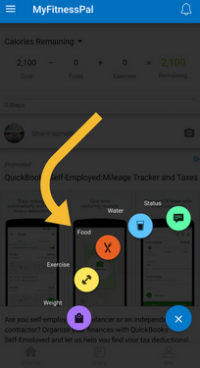
Steps to Logging Basic Food
- Click the blue “+” in the bottom center of your home screen OR select "diary" in your main menu.
- Click the orange fork and knife “food” image OR the "add food" option from diary view.
- Select which meal you are logging
- Once you select the meal you are logging, type the food you are looking for in the search bar at the top (Ex. Rice)
- Tip: Your search will likely yield multiple results…so the more detailed the description the narrower the results (Ex. Uncle Bens Jasmine Ready Rice)
- Once you've selected your food item, ensure you adjust the serving size to properly reflect how much you consume.
- Tip: It is often possible to change the metrics that the food is measured in (Ex. ½ cup might also be 100g and can be changed under “serving size”)
- Tip: It is often possible to change the metrics that the food is measured in (Ex. ½ cup might also be 100g and can be changed under “serving size”)
- Other Notes:
- The location of the "+" varies by device.
- The app will default you to having 3 meals and a snack option.
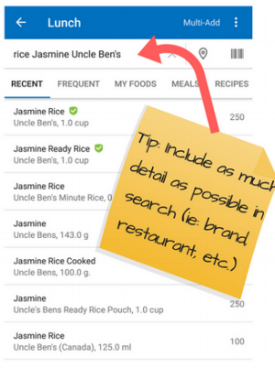
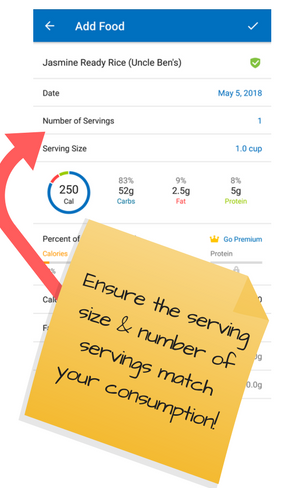
Steps to Logging Basic Food - Barcode Method
A great feature available through the MyFitnessPal app is the ability to scan the UPC label on purchased products, and if the product is pre-loaded in their system with the corresponding bar code, then adding to your diary is super easy!
- Complete all the same steps as above
- Once you're at the search screen, there should be a "barcode" icon
- Tip: usually located at the top right of the screen.
- Tip: usually located at the top right of the screen.
- Once you've selected the scan option, an on-screen scanner should appear using the camera on your phone
- Align the red line, in the middle of the screen, over the barcode until the line is green
- Adjust serving size accordingly and add to your daily food diary
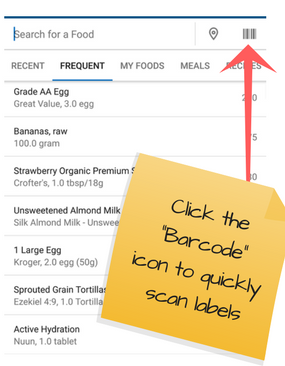
Steps to Logging Basic Food - Eating Out
Another great resource within the MyFitnessPal is the ability to look up common dishes found at popular restaurants. Some of these are user inputted, but many times, you will find that popular restaurants (ie: Panera Bread, Chipotle, Chick-Fil-A, etc) have uploaded their full menus for you.
- Complete all the same steps as above
- Once you're at the search screen, just search the restaurant and menu item like you would any other food.
TIPS: - We have found the restaurant search feature to be case sensitive, at times. Make sure you are very precise when searching restaurants.
- We have also found that many restaurants will upload their entire menu which makes logging much easier. Typically, if you search the restaurant, there is a clickable link labeled "View Menu." By clicking this link, all the uploaded food items for the restaurant should load for you.