In the following guide, we'll cover how to:
Set Up Your Account & Profile
- Download the App
- Setting Up Your Account
- "Friending" Your Coach
- Adjusting Your Privacy Settings
- Setting Up Your Macro Prescription
Note for Readers: The MyFitnessPal interface & functionality may vary depending on the device you are accessing your account from. We tried to take this account when writing these articles, but if you find yourself "stuck," don't hesitate to reach out to your M2 Coach for help.
Downloading the App: MyFitnessPal
- Navigate to your respective app store (ie Apple or Google Play) & search 'MyFitnessPal'
- App Name: MyFitnessPal | Calorie Counter & Diet Tracker
- App Author: MyFitnessPal.com
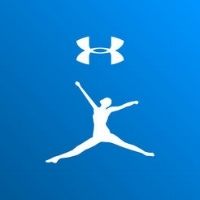
SETTING UP YOUR ACCOUNT
Once you've downloaded the app, and have selected “Sign Up” on the welcome screen, you will be prompted on-screen to complete a basic account setup (ie username, password, profile, etc.)
IMPORTANT NOTES:
- The paid version of MyFitnessPal is not a requirement for M2 Clients.
- Beyond the basics, the MyFitnessPal app will ask you a sleuth of questions, but don’t sweat these - they are simply a formality. Your M2PN coach will be overriding many of these settings, so just move past these questions as quickly as you can…(ESPECIALLY the question asking how much weight you want to lose per week… YIKES!

"FRIENDING" YOUR COACH
To ensure your coach is able to provide feedback on your food diary, we will need to become "friends" within the MyFitnessPal app.
Steps to Add Your Coach:
- Click the "Main Menu" button > Select "Friends" > "+" in upper right corner > Email or MFP Username
IMPORTANT NOTES:
- The "main menu" button can vary based on the type of phone/app version you have. The button is typically located on the left hand side - top or bottom, and the icon is generally 3 horizontal lines or dots.
- Your coach will provide for you their Username, type it in, and click the check mark
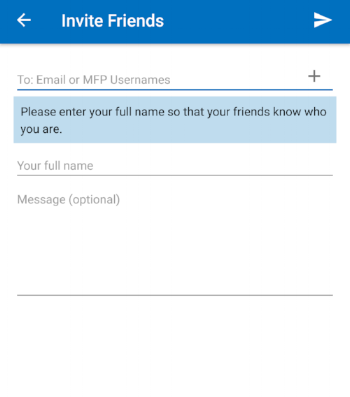
ADJUSTING YOUR PRIVACY SETTINGS
In order for us access your MyFitnessPal food log, we need you to change some privacy settings:
Steps to Adjust Your Privacy Settings:
- Click the "Main Menu" button > Settings > Sharing and Privacy > Diary Sharing
- Set it to either “Friends Only” or “Public” depending on how you feel about it.
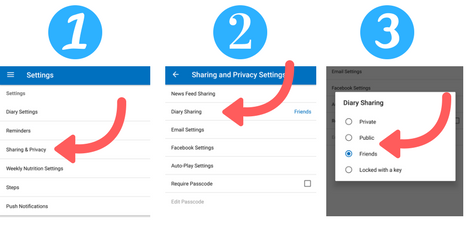
SETTING UP YOUR MACRO PRESCRIPTION
Again in this section, we will be overriding the suggested "goals" that MyFitnessPal inputs, by default. While it's a great tool, MyFitnessPal is NOT a highly qualified and experienced nutrition coach, and your M2 coach takes much more into consideration when prescribing your custom goals.
Steps to Set-Up Caloric & Macronutritional Goals:
- Click the "Main Menu" button > Click "Goals" > Calorie and Macronutrient Goals under 'Nutrition Goals'
Set Calories:
- Select 'Calories' field > Enter Provided Daily Caloric Goal > Save
Set Macronutrients:
- Select any of the macros from the provided list (Protein, Carbohydrates, or Fat)
- Use the "% scroller" to adjust your macro ratio to match your prescribed macros
Once you've completed this, return to the "Calorie & Macro Goals" screen to ensure the numbers match your prescribed daily goals.
**If you have any questions regarding any set-up items, don't hesitate to reach out to your M2 coach. We are happy to help!




